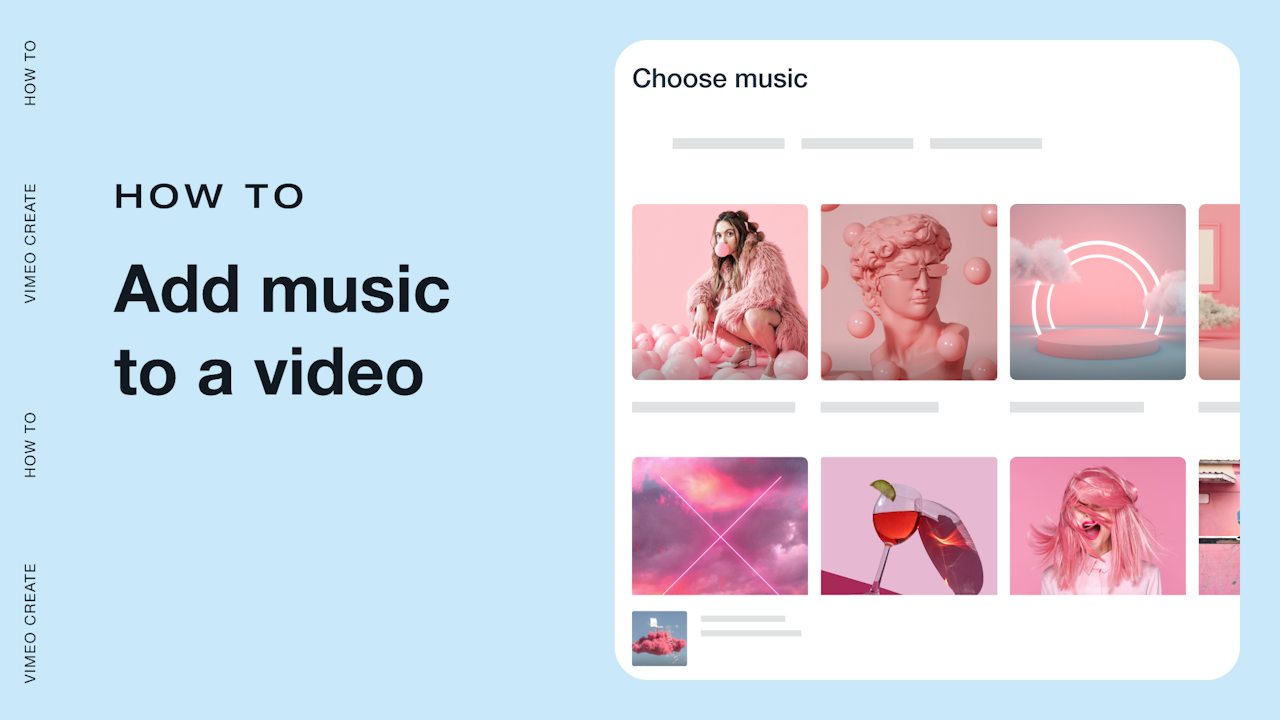Ever wondered how to find free background music for videos? How to add music to your product teaser videos to make an even bigger impact? Maybe you’re looking for a way to make your educational videos more interesting?
Adding background music to your videos can instantly add appeal to your videos.
Ready? Here’s the step-by-step guide to adding music to any video.
How to add music to video
It’s no surprise that great quality product videos attract and capture the attention of online buyers, especially in this ecommerce-first marketplace. E-commerce total retail sales reached 21.8% in 2019, and jumped up to 30% last year. This uptick in online shopping shows no signs of slowing down.
Adding background music to videos that your business uses for advertising on social media and other places increased the quality and appearance of both your video and your brand as a whole.
You don’t need to be a video professional in order to add audio that enhances your videos. So, how do you add music to a video? There are a host of tools and tips for small business owners to help you pair up your footage with the perfect soundtrack. No matter what platform you use to create and store your videos, you can easily increase the quality of your videos when you add background music.
Let’s take a look at how to add music over a video using Mac IOS, Windows 10, and Vimeo Create.
Add music to video on Mac IOS
Using Mac IOS, you can add background music, sound effects, or any other audio clip to your videos either from their library, or from your own collection. The audio that you place as background music is unaffected by edits to other clips in your video and can be edited in its own timeline. To add background music using Mac IOS:
- In the iMovie app, open your movie and select “Audio”.
- Next, select “Music”, then a list of audio tracks will appear. You can filter the results through the menu in the upper left corner. Browse through the list and choose audio to add to your movie.
- Finally, drag and drop your audio into the background music well underneath the iMovie timeline.
Here’s a tip from the pros: Turn on “Trim background music” in your movie settings and any audio you add to the background music well will be trimmed automatically to match the length of your movie.
How to add music to a video on Windows
While Windows 10 offers video editing features that include automatically matching your videos to music that aligns with the tempo and moments in your video, you can add background music to your video manually to make your ideas come to life.
- Open Photos and select “Create” at the top; a dropdown menu will open.
- From the list of options, select “Custom video” with music. Then check the box in the top right corner of the video you want to select.
- Click on the add button in the top right corner, and drag your video to the timeline.
- Next, select “Music” at the top of your screen. You can choose from “Your music” or the “Recommended” section depending on whether you want to use a custom track or choose from the default files.
- Click on “Select music file,” find the track you want to add and press “Done”.
Add music to video online with Vimeo Create
If you’re using Vimeo Create to make custom videos or videos from a template, you can add background music in just three steps. Many templates will come with background music already included, but you can customize it however you like.
- After you’ve created your video, choose the “Music” icon on the left hand side, and a list of options will open up. Want to upload your own music? Click on the “Upload your music” button on the upper right hand corner.
- If you’ve chosen your own music, you must agree that you own the music or that you have the correct licensing to be able to use that audio.
- Save, share, or download your video with background music!

Remember — videos with custom music can only be shared to social media or downloaded and may not be shared publicly on Vimeo, even if you have obtained licensing.
Finding royalty-free music to add audio to video
To find free background music for videos, all it takes is a little bit of research. There are tons of websites out there that simplify finding royalty free music to use as background music for your videos. Licensing can be a little confusing, so here is what you need to know:
Royalty-free music isn’t always free
When you purchase royalty free music, you are making a one-time payment that allows you to use the music according to its licensing requirements. There are two common licenses that allow you to use music in the background of your music videos:
- Public domain. Use music that is public domain for free, even for commercial purposes. Just be careful that the recording doesn’t have any licensing attached to it.
- Creative Commons. This license means that the music is free to use, but the creator may have specific parameters for how the music is allowed to be used. Make sure that you follow the licensing agreement and give credit where credit is due.
Best apps to add audio to video
Some of the best apps for adding music to video include:
- Filmorago. Great for adding music to Instagram videos.
- Adobe Premiere Rush. AI-powered clean up, audio mixing, and a polished interface make this a good option for more seasoned video creators.
- Vimeo Create. Great for beginners and experienced video editors alike, featuring an intuitive mobile app and the ability to upgrade as your video needs evolve.
How do I know what music is right for my video?
Choosing the best background music for your video depends on your brand’s tone, your followers, and what the purpose of your ad is. You may have to play around with different music styles and options before you settle on the right music for your video.
If it’s a testimonial and you’re drowning out a talking head with music, that’s probably not the right place for a song. If you’re making a 30-second video to catch someone’s attention on a platform where music is widely used (think: TikTok and Instagram), your audio choice will definitely matter. Don’t go overboard, don’t overproduce, and choose music that appeals to your audience and matches your brand when you add audio to video.
Can I upload my own music to Vimeo Create?
Vimeo Create supports any format that is supported by Android, iOS, and Windows OS, so it’s easy to upload your own music:
- Choose the music file you would like to upload (MP3, M4P, WMA, ADTS, OGG or WAV are currently accepted).
- Read and agree to Vimeo’s music submission terms.
- Select the music file and then select “Done” to continue uploading your own music.
Wrapping up
For small business owners, it is essential to find the right music and the right tools to help you seamlessly add audio to videos. Ready to skyrocket your business to the next level?