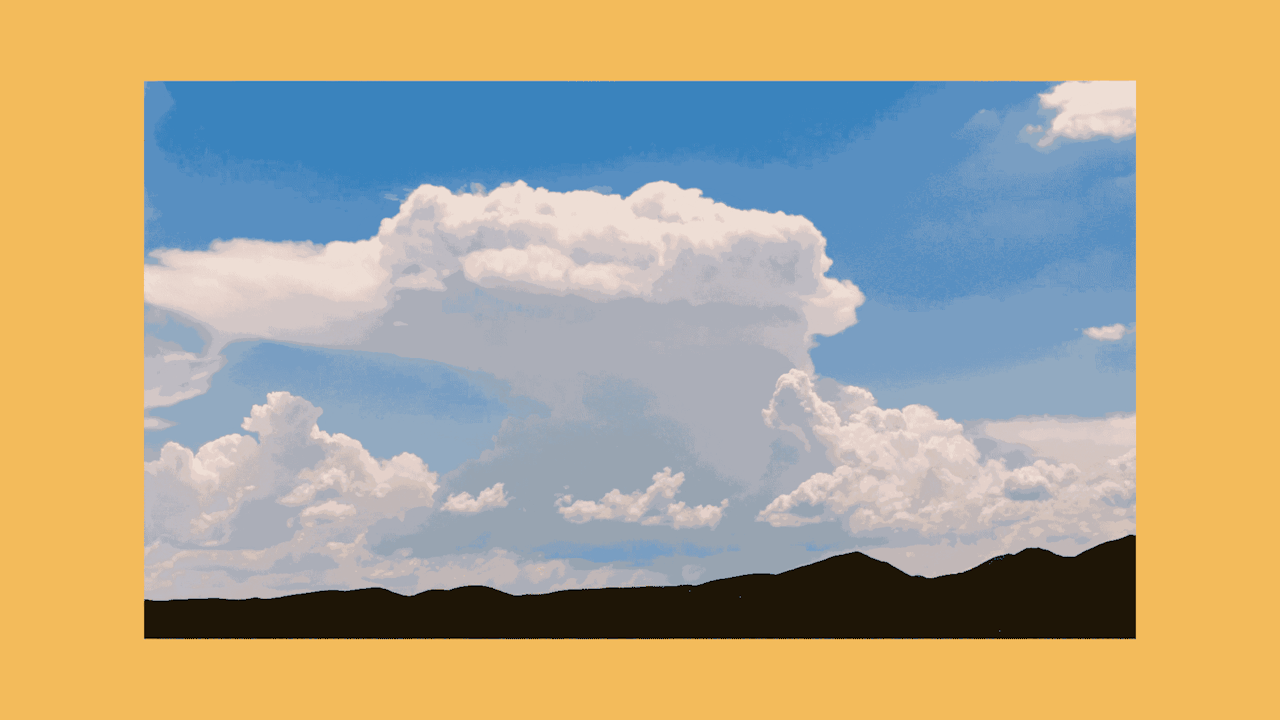How to capture a time lapse
There are two main techniques for making a time lapse video: you can either speed up video footage in post or piece together still photos. Just remember that each method requires specific prep, execution, and cerebral power. Weigh in the pros and cons for each method and consider the amount of footage, time to edit, data requirements, and equipment needed to achieve your time lapse goals. Let’s break down the steps for each method!
What is a time lapse video?
A time lapse is a period of time captured on video and played back at a much faster rate.
A time lapse is a period of time captured on video and played back at a much faster rate.
How to capture a time lapse using a DSLR Camera
If you’re looking for a professional, classic time lapse, we recommend using stills from a DSLR camera. Still photos allow for longer exposure and create a beautiful motion blur. Another benefit to photos over raw video is that you’ll have a far greater resolution. More resolution = more freedom in post to zoom in and out as you please. Keep in mind that creating large scale time lapses with your DSLR means capturing thousands of stills and editing down your footage. Regardless of the finished product, we recommend investing in solid data storage to save all your hard work. To achieve the classic time lapse with your DSLR, follow these five steps:1. Start with a stable tripod or surface
This will ensure your video stays still and captures high-quality video without any disruptive shakiness.2. Use still photo mode on your DSLR
Don’t forget to check to make sure you’re on manual exposure — you won’t want this changing from frame to frame.3. Use slower shutter speed
This will give your video a more blurred-motion effect. Faster speed will make your video look choppier. (You may need an ND filter to achieve this!)4. Use a timer
Your camera may have an internal time lapse or interval mode. If you’ve got it, use it! It will make your life easier.5. Import and stitch together
Once you’ve captured all of your individual stills, import them into your editing software and stitch them all together.
How many photo stills will I need to make a time lapse video?
Generally, a video frame rate is made up of 30 frames per second. A photo will make up 1/30th of your video frame rate. Decide the desired length of your video in seconds, then multiply it by 30 to get your number!
Generally, a video frame rate is made up of 30 frames per second. A photo will make up 1/30th of your video frame rate. Decide the desired length of your video in seconds, then multiply it by 30 to get your number!
How to capture a time lapse video with an iPhone
If you prefer shooting time lapse video on iPhone or android — fear not! Mobile devices are great for mobility, minimizing equipment required to shoot, and reducing budget to produce a film. This is a great option for small businesses, influencers, or brands focused on social channels like Instagram. Short, punchy time lapse videos are popular on mobile devices and can take your video strategy in a whole new direction. Check out how to create time lapse video from your iPhone:- If you’re an iPhone user (iOS 8 or higher) tap the camera app and swipe to the time-lapse mode.
- Depending on your subject, choose between a portrait or landscape shot (ex. A person versus an outdoor setting).
- If you plan to take a landscape shot, we’d recommend using a tripod to stabilize your phone.
- Once you’re done recording, the video will automatically compress and appear on your camera roll.
iPhone and Android mobile apps for creating a time lapse
If you’d rather let apps work their magic, we’ve got a few faves for iPhone: 1. Hyperlapse from Instagram 2. Lapse It 3. Lapse It Pro And for our Android users, try these handy tools to make a time lapse in no time: 1. Lapse It 2. Framelapse3. Microsoft Hyperlapse Mobile
How to make a time lapse video from a video file
You can also create a time lapse with video files. Shooting a video and speeding it up requires less pre-planning on your part than using a collection of stills. It’s worth noting that this technique works well during the day, but isn’t as successful for nighttime shots. You’ll also likely get a stuttering effect and less of a ‘motion blur’ that’s common in a collection of stills with this method.1. Find a stable surface
Are you sensing a pattern here? Keep it still!2. Select video mode on your DSLR
Make sure you’re also in manual mode, so you have more control over your exposure!3. Slow your shutter speed
Shoot for 1/30 and 1/60 to minimize choppiness when editing in post.4. Record your video
Don’t be afraid to go long: the longer you shoot, the more dramatic the effect you’ll see in post. We recommend at least an hour for peak drama.5. Edit away
Once you have your images, import them into your editing program. Line them up sequentially, and you have a time-lapse! If you are just filming your subject, speed up the footage for the same effect.
What’s the best way to create a day to night time lapses?
We recommend aperture priority mode (noted as ‘Av’ or ‘A’) if your lighting will be changing drastically. This allows you to set the aperture of the lens and your camera will automatically adjust the shutter speed to maintain the correct exposure.
We recommend aperture priority mode (noted as ‘Av’ or ‘A’) if your lighting will be changing drastically. This allows you to set the aperture of the lens and your camera will automatically adjust the shutter speed to maintain the correct exposure.