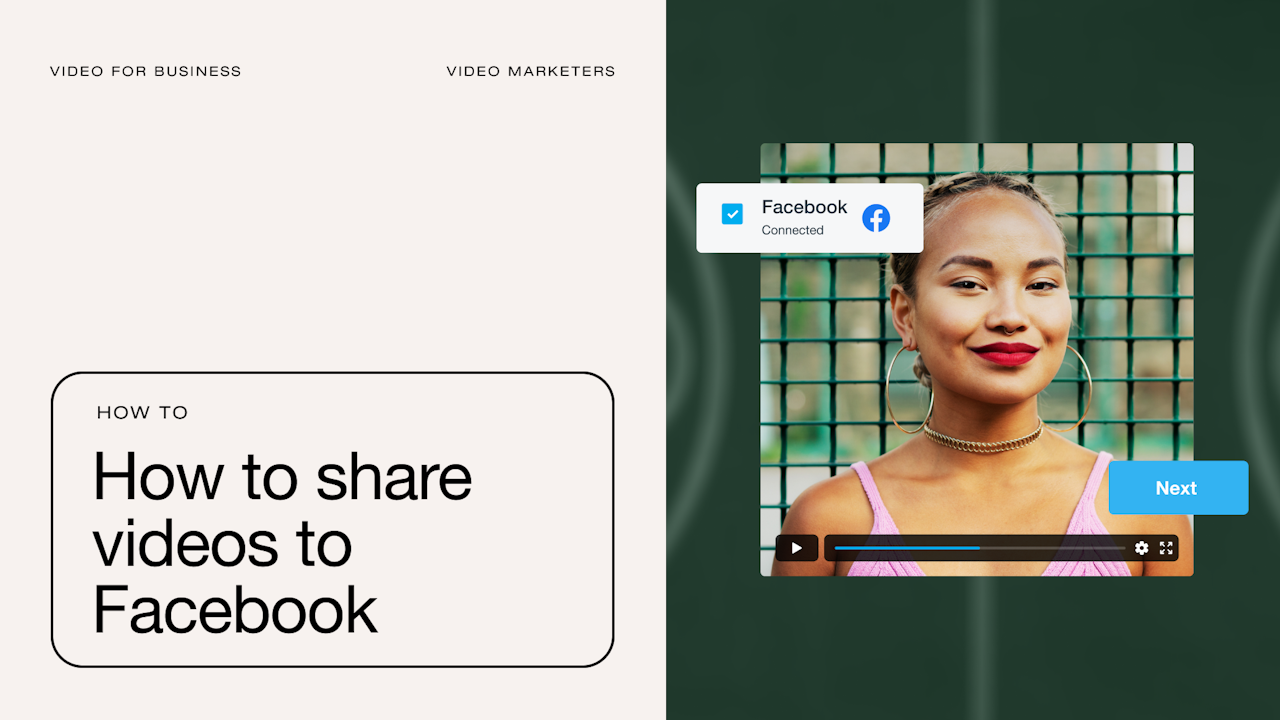“Oh, Facebook is dead. No one likes it anymore.” Raise your hand if you’ve been hearing hot takes about Facebook these days. 🙋
I’ve seen tons of theories about the future of Facebook, especially in marketing circles. While the “decline of Facebook” may feel true for Gen Z and “Generation Alpha,” the data doesn’t lie — there’s still a huge market for Facebook. In fact, the majority of Facebook users still skew between ages 18 and 34.
The cherry on top? Facebook’s overall daily active users continue to steadily grow; in Q3 2022, Meta announced Facebook had 1.984 billion daily active users, up from 1.820 billion in Q3 2020. To say a platform that has almost a quarter of the planet active on it every day is “dead” would be a huge misfire for marketers.
Facebook still provides a great platform for brands to reach audiences on both a promotional and engaging level. In fact, 41% of marketers surveyed in Social Media Examiners’ research suggested they were planning to increase their use of Facebook in the future.
In this guide, I’m going to show you how to do some cross-platform promoting by sharing your brand’s videos on Facebook from other platforms.
In this article
How to share a Youtube video on Facebook
One of the most common ways to share a video on Facebook is to post from YouTube.
If your brand creates videos, you’d be massively missing out on growth opportunities if you didn’t post them on YouTube—this video-based platform has over 2.2 billion users worldwide and is projected to reach over 2.8 billion by 2025.
As luck would have it, the age and gender distribution of YouTube users are also quite similar to Facebook (the largest group of users are between 25–34), so targeting opportunities are likely to cross over.
Assuming you either already post videos on YouTube or are planning to, here’s how to also share them on Facebook from YouTube:
- Thankfully the steps are the same whether you’re on a desktop or mobile—the first one is to head over to the YouTube video you want to share. Beneath the video, you’ll see the “Share” button:
- Click on the “Share” button and a popup window will appear, Facebook will be clear among the options:
- Clicking the Facebook option will open a separate tab on your browser (or if you’re on mobile it will ask if you want to open the Facebook app). The default option available is sharing to your News Feed or Story:
- If you want to post the video to your News Feed, all you’ll need to do is type out your caption, add any extras you want such as tagging, check-in, or a feeling, and hit “Post to Facebook”. If you also want to add it to your Story, click the radial button next to “Your Story” just above the publishing button.
Another option that gets the same result is copying and pasting the YouTube URL as your Facebook Status.
How to share a Vimeo video to a Facebook Page
Vimeo is another popular video-sharing platform and it’s a great alternative to YouTube, especially for enterprise companies, and businesses who want to use Vimeo’s Video Library as a one-stop-shop internal content hub.
So what if you want to share a video from Vimeo to a Facebook page? Here’s how to do just that:
- Log into your Vimeo account and head to the video you want to share on your Facebook page, beneath the video you’ll see the “Share to Social” button:
- After clicking the button, a popup will display with the sharing options. If you’ve connected your Facebook account, you’ll see the options you’ll need to fill out for the video:
- In this case, you’ll want to make sure the Page in the dropdown menu is the correct one you want to publish on. So when you’re done just click “Next” at the bottom of the window, and you’ll get the following screen within the same popup, asking if you’re ready to publish:
- If the video is set to private on Vimeo, you’ll see the additional information “It will remain private on Vimeo”. You also get the option to go back and double-check the information you put in, but if you’re happy, all you have to do is hit “Publish”.
This method is awesome because you don’t have to worry about opening up Facebook and potentially needing to re-login if your session expired (or any other reason)—since Vimeo is connected to your Facebook account, you can do it all in Vimeo.
However, another method (similar to YouTube) is simply copying the Vimeo URL of the video and sharing it on Facebook via the URL—however, if the video on Vimeo is set to private, this will result in a messy thumbnail, like so:
To avoid that, be sure to change the video’s viewing settings to either Public, Unlisted, or Hide from Vimeo.
How to connect your Vimeo account to Facebook
If you want to save yourself some time or friction in sharing your Vimeo videos to Facebook, you can connect your Facebook account to Vimeo for easy sharing options directly from the Vimeo platform. Here’s how to connect them:
- Once you’ve logged into Vimeo, head to a video you’d like to share and click on the “Publish to social” button beneath it.
- After that, a window will pop up with the different sharing options, if you haven’t connected any social accounts, it’ll look like this:
- To connect your Facebook account, click the “Connect” button, and this will open a separate tab to your Vimeo account settings where you can connect your social accounts:
- Click on the “Connect” option next to Facebook and you’ll be redirected to Facebook, requesting permission to post content from Vimeo to Facebook on your behalf. The default setting is Public, but you can change this if you want to customize your audience.
- Clicking the “Continue” button will lead to another permission request for allowing access to publish on Facebook groups and Pages you manage. Again, you also have the option to customize what you give access to here.
After clicking the last “Continue” option here, you’ll be redirected back to your Vimeo settings where you’ll see your Facebook account has been connected to Vimeo.
If you get redirected to the “Vime-Uh-Oh” page, you’ll likely already have another Vimeo account connected to your Facebook account. If this is the case, you’ll need to log into your other Vimeo account and disconnect that one from Facebook before you reconnect another account.
For more detailed information on connecting social profiles, check out the Help Center article: Connect your Vimeo account to social media accounts.
More resources for Facebook marketing
While Facebook might appear to be falling out of favor in the eyes of the today’s marketer, pulling back on distributing video content on Facebook is a short-sighted strategy.
Facebook still presents plenty of opportunities for targeting millennials with content designed to boost engagement and awareness. And if you’re already posting content on YouTube or Vimeo, it’s super easy to cross-promote existing content…aka a win-win all around.
But if you’re looking to do more marketing with Facebook or other Meta platforms, check out some of the following resources:
- Learn how to share videos to Instagram from Vimeo, YouTube, etc.
- Familiarize yourself with Facebook’s video specs
- Understand the basics of Facebook’s analytics suite
- Learn how to make a video ad for Facebook
- Thinking about live video? Here’s how to determine if Facebook Live or YouTube Live is better for you.