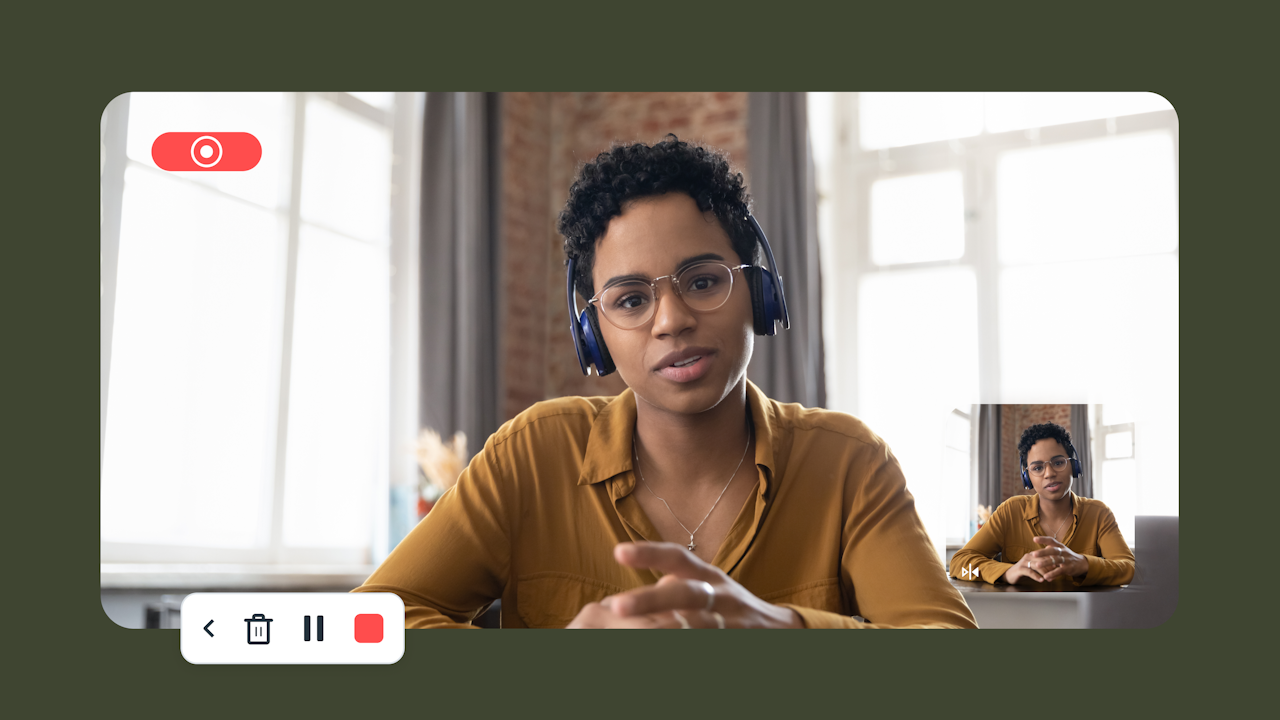Wondering how to look good on Zoom or your next big virtual event? You may think it takes a lot of work to look good on video, but the truth is it doesn’t. A few tweaks to your background and a wardrobe check can instantly help you refine your on-screen appearance.
Ready to learn? We’ve got 10 easy tips for you to try out today – no big budget required.
Looking your best on a Zoom call or your next panel discussion leaves you feeling confident, which is essential for your productivity and for putting your best self forward.
As you get ready to go live, make sure you not only examine your wardrobe, but also your background, camera position, lighting, and audio.
10 tips on how to look good on Zoom or a virtual event
1. Choose neutral colors
Solid, neutral colors like lavender, lemon yellow, and beige are the best colors to wear on camera.
The key, however, is to pick a color that compliments your skin tone. This helps you stand out as it makes sure your face is clearly visible according to Brian McEuen, the founder of On Brand who has worked as the Director of Merchandising at Banana Republic, too.
McEuen advises, “For people with lighter skin, wear a darker colored top like navy, dark gray, or olive green. Lighting can be tricky on computer cameras, so you want to make sure your face stands out on the call. If you have darker skin, the inverse suggestion works.”
Another pro tip is to pick a color that contrasts with your background. Why? Because this saves you from showing as a floating head on camera. So remember to use deeply saturated, contrasting colors.
2. Dress to feel confident
In addition to choosing colors that compliment your skin tone, plan to wear what makes you feel confident.
At Vimeo, we love blazers, blouses, collared shirts without ties, pullovers, and the like.
McEuen adds to this: “You know the nature of your call best, but to stay professional, I would advise wearing a shirt with a collar. Not only will your audience take you more seriously, but also dressing like you would for going into the office can increase your own productivity.”
3. Avoid loud prints and patterns
Reginald Ferguson of New York Fashion Geek warns against wearing patterns on Zoom calls. “Certain patterns like houndstooth create a ‘buzz’ on screen.”
Ferguson attributes this ‘buzz’ to the Moiré effect. This effect occurs when an object like an article of clothing consists of fine, repetitive details that go undetected on camera. For viewers, it can create the illusion of wavy and disorienting patterns.
Ferguson also recommends you pair contrasting colors. “For example, a light blue shirt with a gray sweater vest is a strong statement. It’s welcoming to the eye.”
4. Opt for natural lighting
Position yourself in front of the window so it’s not behind you or on your side as that can leave shadows on your face on camera.
Working from another time zone? Grab a lamp and position it in front of you — behind the camera so it throws light on your face.
It’s best if you can get another lamp too — it doesn’t have to be as bright as the one you are using. The plan: create a 2-point lighting set up by positioning the light sources beside the camera or webcam — whatever you’re using — facing each other from opposite angles.
When you’re ready to level up, create a 3-point lighting set up.
5. Frame the scene
While how you look on screen is important, it’s not the only thing your colleagues will see. You should also consider how your video is framed, including your distance from the camera, your background, and any objects in the scene.
Begin by distancing yourself from the webcam because it tends to have a wide angle, which can create a fish-eye effect. The result? Your face appears stretched on the outside and bloated in the middle.
- Keep the camera at arm’s length and position yourself against a flat surface
- Keep the camera at arm’s length but add some interest with a colorful throw and plants
Heads-up: If you are relying on the mic in your laptop, you shouldn’t add a lot of distance between you and your workspace because that’ll compromise the audio quality.
Strive for a neutral background with simple décor, like plants or a colorful throw, to add visual interest. Just be mindful to keep things tidy and professional, to prevent your background from becoming too distracting.
6. Position your camera
To look your best, position your camera at eye level. If your camera is positioned too low, the angle of your face will be unflattering. Position the camera too high and your viewers won’t be able to see your expressions.
To optimize your camera angle, invest in an adjustable laptop or monitor stand. If not, a stack of books can help you prop up your screen so that the camera is eye level.
And while we’re at it, here’s some more advice: look directly into the webcam — not at the person you’re on call with to mimic eye contact. Of course, you’ll need to look at the person to gauge their reaction. But alternate that by looking at the camera.
Pro tip: Hide your own video during the call. This saves you from getting distracted and fixing your hair every now and then.
7. Keep noise-making devices at a reasonable distance from the microphone
Your microphone is likely to pick up the ambient noise (like fans, air conditioning, or cats meowing) in your space. Be conscious of distracting noise in your space.
If you can, position ambient noise devices away from the computer microphone or turn them off. As a best practice, always put your microphone or audio on mute when you’re not speaking.
8. Improve your workspace’s acoustic absorption
Instead of taking calls from empty rooms, take your calls from rooms with window drapes, rugs, carpets, and furniture. The reason? Sounds echo in empty or sparsely furnished rooms. Having furniture in a room means there are surfaces that absorb some of the sound, and help reduce background noise.
Want to create a quiet space with no echo? Hang a rug or blanket behind you so it absorbs the sound while also controlling outdoor noises.
Another way to cut back background noise: place rolled up towels under your room’s door(s) that may have space under it. This will dull the voices coming through.
9. Mind the audio
Another way to look good on Zoom calls is to optimize your audio quality.
To this end, it’s best to use a headset with a microphone as that puts the mic close to you. So it mostly only picks up your voice — not the noisy background.
If you’re using your laptop’s inbuilt microphone, don’t sit too far from your laptop. Also, remember: when you aren’t talking, put yourself on mute. Choosing the mute-by-spacebar option is super convenient for this.
10. Test your video before the call
And, finally, it’s important you preview your video before joining a virtual meeting. This’ll help you check your lighting, the background, and the frame.
The goal? Make sure your frame is well-lit, the background is clutter-free, and nothing about your clothing or frame is interrupting viewers’ attention.
To test your video before joining a Zoom call, click on your profile picture and tap Settings. Then select Video. This will show you a preview from the selected camera. If there’s another camera available, select it to review your video from it.
Wrap up: how to look good on Zoom
Here’s a recap of the key things to remember:
What to wear on camera:
- Solid, neutral colors that complement your skin tone and contrast with the background.
- Collared shirts or whatever makes you comfortable. Avoid patterns as they can look distracting.
Camera, background, and lighting settings:
- Add distance between yourself and the camera so your face doesn’t look bloated.
- Position against a flat background for a professional conference. Add a plant or some colorful art in the frame to make it interesting, but not cluttered.
- Use natural lighting or lamps positioned in front of you.
Zoom call audio settings:
- Make sure the microphone is close to you so it picks your voice best. Mute calls when not speaking.
- Take calls from a quiet room or use blankets, towels, and other sound absorbing accessories to reduce echo and outdoor noise.
Want to dive deeper into building your skills as a presenter or virtual event speaker? Check out our easy webinar speaker guideline for a quick list on what to do.