If there’s one thing any video maker – or watcher – will tell you, it’s that editing is everything. Whether it’s a Zoom meeting that ran long or a product b-roll blooper, being able to cut out your video’s fluff can do wonders for your watch rate and your behind-the-scenes flow.
It should be easy for you to edit any video you make — which is why Vimeo users can easily trim their content on both our mobile app and on our desktop web experience.
That means no iMovie improvisation or Final Cut fatigue: simply upload the content you want, then edit to your heart’s content. Vimeo’s trimming tool is designed to make video knowledge sharing and on-the-spot editing easier than ever, which means you can cut your live event into bite-size chunks, edit a rambling screen recording, or pull out a key part of a recent meeting with just a few clicks.
The best part? It doesn’t matter if you’re editing from a desktop home base or cutting content on the fly. We’ve got your easy guide to trimming a video on Vimeo, on desktop and mobile.
Snip, snip.
Try Vimeo’s easy trimming tool and cut away the footage you don’t need in seconds. Voila, video.
Try Vimeo’s easy trimming tool and cut away the footage you don’t need in seconds. Voila, video.
How to trim a Vimeo video on desktop
Here’s how to get your videos in tip-top shape, no exporting or headaches required. Watch our video, or follow the instructions below.
1. Choose or upload your video

Head to the player interface for the video you want to trim. If you haven’t uploaded one yet, no worries! Simply navigate to your upload page and drag and drop the file of your choice to get started. From there, click on the scissor icon on the bottom right corner of the screen.
2. Trim your content
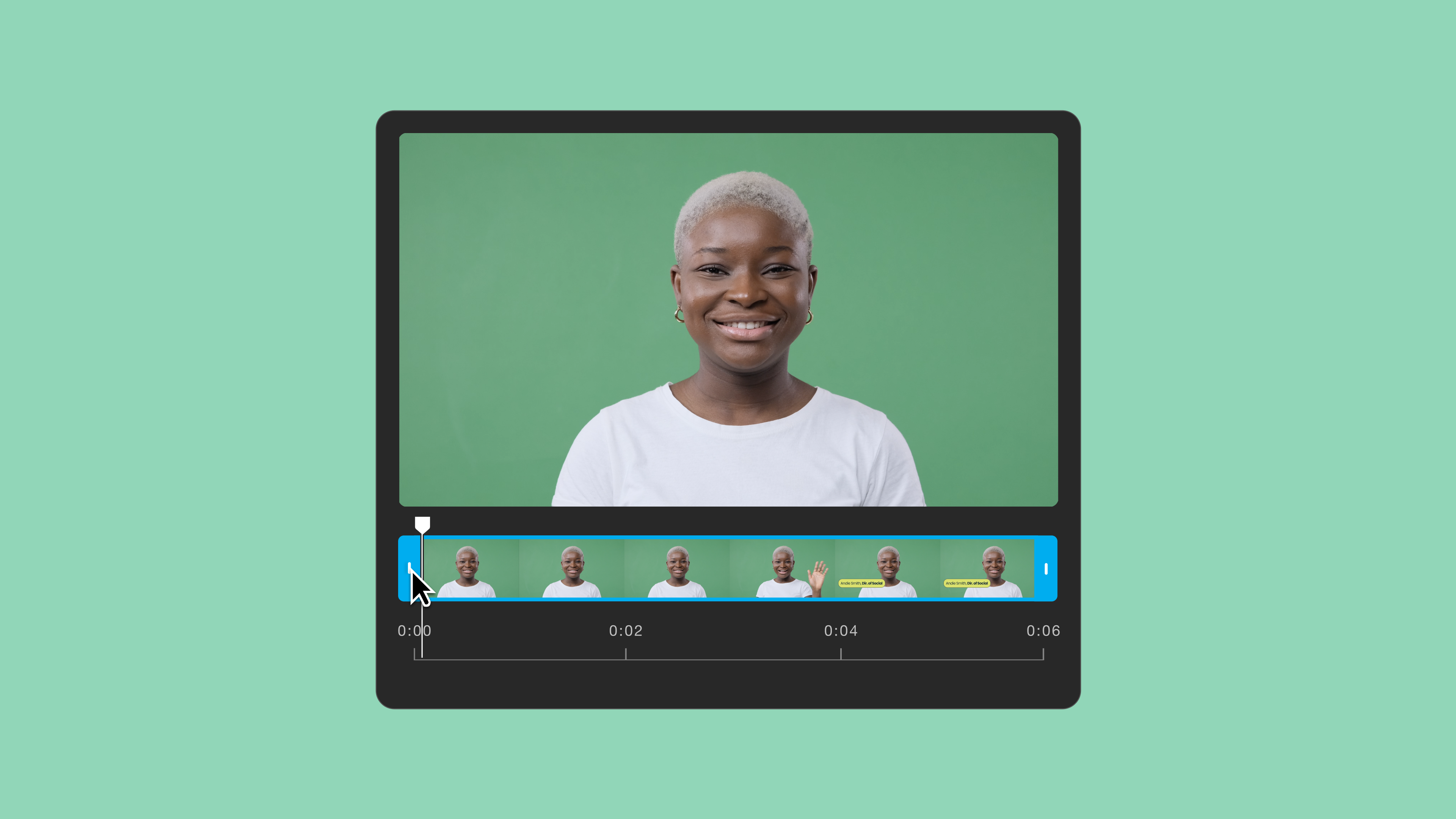
Once clicked, you’ll be taken to our trimming page. To edit your video within Vimeo, simply drag the handles on each end of the timeline frame to trim your desired portion of the clip.
Pro-tip: Use the timestamps on the bottom left corner to understand how many seconds of your video you are trimming.
3. Save your edits and share your video

Once you’ve trimmed to your heart’s content, hit “Save” to save your changes and share your video with an unlisted link, website embed, or publish directly to social! (Or, you can keep it all to yourself. We got you.)
How to trim a Vimeo video on mobile

If you’ve got a need for trimming on the go, that’s cool — our mobile app has you covered, no matter your preferred mobile device.
1. Upload your content
Just like on your desktop, you’ll need to upload some content first. To do that, simply hit the (+) icon in the navigation bar at the bottom of your screen and select your video from your gallery.
2. Get to trimming
Once your media is uploaded, a trimming bar will appear at the beginning and the end of your video, in your editing timeline. Just like before, go ahead and drag the handles of the trimming tool to shave down your video, then hit “Next” when you’re happy.
3. Share it with the world
We’re constantly tinkering with our powerful Vimeo app to give users a powerful experience in the palm of their hand. Once your video is edited the way you like it, go ahead and share as you would on desktop, by copying the link, grabbing an embed code, or publishing to social.
Now get out there and get editing!
