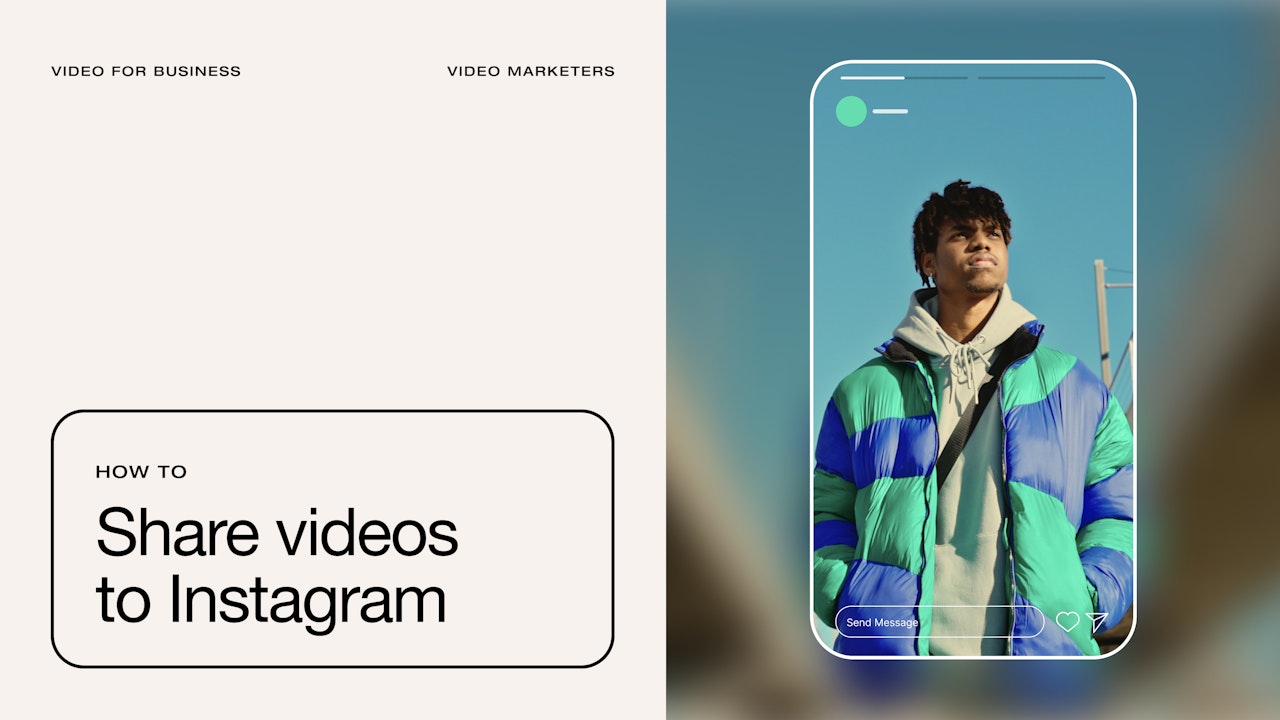We really don’t have to tell you that Instagram is one of the biggest social media platforms in the world.
This powerhouse app crossed the 1 billion monthly active users (MAU) milestone in 2020, and other sources report that, by the end of 2021, that number exceeded 2 billion. Not too shabby, huh?
Not only does its user base continue to steadily grow, but also, Instagram’s algorithm made a huge pivot in 2022 to favor video content. According to Hootsuite, video alone makes up 17.8% of all main Feed posts (and before you ask, that’s not even counting Reels! Or your Explore page!) so all signals point to a greater focus on video than ever before.
Whatever Instagram’s exact number of monthly users, it’s clear — Instagram is a gold mine for video marketers.
In this guide, we’ll show you how you can take advantage of Instagram’s huge user base to grow your brand with videos you’ve already used on other platforms.
We’ll talk about…
- Why share your videos on other platforms?
- How to share a YouTube video on Instagram feed
- How to share a YouTube video on Instagram Stories or Reels
- How to share a Vimeo video to your Instagram feed
- How to share a Vimeo video to Instagram Stories or Reels
- How to share TikTok videos to Instagram
- More resources for social media marketing
Why share your videos on other platforms?
While you’ve been busy building your brand on a platform like YouTube, you might’ve wondered at some point, “Should I share my videos on other social media platforms?” or something similar.
Well, using your existing content elsewhere can have quite a few benefits, like:
Wider content distribution
Cross-promoting is a little different from cross-posting—the latter simply means you’re using the same content in the same way as it was on another platform. Cross-promoting however, uses some of your existing content as a sort of ‘teaser’ to encourage traffic to the original content/platform.
This is a tried-and-tested method for many popular YouTube channels to use Instagram as a teaser to funnel more people to their YouTube videos. For example:
Elizabeth Zharoff uses Instagram to post teasers of her YouTube videos and includes the link to her channel in her Instagram bio.
Reach brand new audiences
If you feel your brand may be having a little plateau on another platform, Instagram is a great place to help you reach new audiences. Depending on how well you make use of hashtags and other features, as well as publishing quality content, you could see reach rates from 1.2% (for accounts with >200k followers), to 5.4% for accounts with >10k followers.
Repurpose older videos
Got a video you and your audience loved on your original platform? If the content of the video still holds true (i.e. doesn’t contain outdated information), then it’s worth giving it some new life on Instagram.
By doing this, you can increase the impact of your original content without having to do any heavy lifting of creating entirely new content for your newer audience on Instagram. With 93% of marketers agreeing that video content helps build brand awareness, it’s a win-win!
How to share a YouTube video on Instagram feed
One of the most obvious platforms to cross-promote with Instagram is, of course, YouTube.
And while the whole process of cross-promoting regardless of platform would be easier if you have the original video files on your computer/smartphone to re-upload, mistakes happen. You might’ve deleted content to save space, or lost footage to the digital void.
(We understand. Happens to the best of us. That’s why video pros often own their weight’s worth of hard drives.)
So what do you do if you no longer have the OG files stored on your hard drive?
If your video is still uploaded to YouTube or another video hosting platform, there are two methods of doing this: (1) using a YouTube converter tool, and (2) downloading the video from your YouTube channel.
Using a YouTube video converter
1. Find a YouTube Converter
In this step, you’ll want to find a YouTube video downloader/converter tool—there are many of them free to use online, but be careful. A lot of them can also harm your computer/phone with viruses. So be sure to have some anti-virus protection. In this example, let’s use onlinevideoconverter.com:
2. Go to your chosen YouTube video and paste the URL into the tool.
Head over to your YouTube video of choice and get the URL, the shortened one or the address bar doesn’t matter. Copy the URL and paste it into the search bar in your YouTube video converter tool.
3. Download and re-upload the video to Instagram.
From there, press the “Start” button to convert/download the video.
In the case of the tool above, pressing download initiated a file download right away. Other tools might open a separate tab (which can be sketchy). Close that tab, and the real download button should be available in your original tab.
From there, you’ll want to edit your video to make it Instagram-ready. You can cut down footage into Reel length, or splice together clips to tease the viewer into watching the entire video on YouTube.
There are lots of video editing tools available such as Adobe Premiere, iMovie, or Vimeo Create to help you do this. One of the benefits of an online video editor is that some include the ability to connect directly to your social platforms, making upload to IG easier.
After that, simply upload the new video edit to Instagram using the following option:
Downloading the video from your YouTube Channel
The other, easier option to get your YouTube video onto your device is to head to your YouTube channel content page (assuming you have access to it), find your video, and then click on the options to download it right there:
After downloading from YouTube, the remaining steps are the same as if you used a YouTube converter tool.
How to share a YouTube video on Instagram Stories or Reels
You’ll notice in the steps above that you can’t use YouTube’s native “share” feature for Instagram (otherwise the steps would be very different). On top of that, Instagram only lets you upload files. So in the case of sharing YouTube videos to Instagram Stories or Reels the download video steps are the same.
However, from there you’ll need to edit your video to fit the right aspect ratio for smartphone screens (9:16), with that in mind, here’s what to do:
1. Download your YouTube video.
Follow the instructions from sharing to feed above.
2. Upload your video to your favorite video editing tool.
The prime purpose of this step is to change the aspect ratio from 16:9 (which is most common for YouTube videos) to 9:16 to fit with Instagram Reels and Stories. In Vimeo Create, for instance, you can do this easily in two or short steps directly after uploading.
3. Make your video 9:16 aspect ratio.
As mentioned, in this example I’m using Vimeo Create to edit. In this case, click on your video in Vimeo and you’ll see the following screen:
Click on the Edit or Trim button highlighted and choose the Editor option. From there all you’ll need to do is click on the Ratio button at the top and choose 9:16.
After that, just click save and you’ve got your new aspect ratio!
4. Download and re-upload to Instagram.
Similar to the previous instructions, you’ll need to download your video from your editing tool and re-upload it to Instagram. However, you’ll need to do this step on your phone as you can’t yet use Instagram on your desktop to post Reels or Stories.
If using a Mac, you can airdrop from my Mac to your iPhone. However, if you have a PC or Android phone, you’ll need to use Bluetooth, USB, or a Cloud Storage service to get the video on your phone.
Once it’s on your phone, simply open up Instagram and upload it as a Reel or Story. If you choose to go with Stories, then bear in mind that Instagram will cut your video into segments if it’s too long.
How to share a Vimeo video to your Instagram feed
If you’re using Vimeo as your native platform of choice, the steps are very similar to getting and re-uploading the video from YouTube. However, you can use Vimeo Create to make any edits you need before downloading, so:
1. Make any edits you need first on Vimeo Create.
After making your edits, Vimeo automatically saves a new copy of the video so you still have the old version available.
2. Download the video from Vimeo.
Vimeo makes downloading your videos super easy. Just head over to your recent videos, click the three-dot options and select download.
Clicking download will give you various video quality options from 240p up to the video’s original quality.
3. Re-upload your video to Instagram.
Follow the same step 3 as previously detailed on uploading a video to Instagram.
How to share a Vimeo video to Instagram Stories or Reels
This process is exactly the same as I’ve previously detailed in the “How to share a YouTube video on Instagram Stories or Reels” section, but without the first few steps of downloading the video from YouTube.
So in this case, follow those instructions from step 3, as you’ll already be on Vimeo. As a side note, you can easily share your new 9:16 video to TikTok (if you have a business account) natively within Vimeo using the “Share to Social” option you’ll see near the “Save” button or beneath the video in your library.
How to share TikTok videos to Instagram
A common mistake people make when sharing videos from TikTok to Instagram is using TikTok’s native sharing feature. Sounds counterintuitive, right?
Well, using this feature embeds a moving TikTok watermark on the video. According to Instagram, they’ve made algorithm updates to make watermarked videos “less discoverable” to users.
To avoid the deadly marketing sin of being undiscovered, follow these two simple steps:
1. Download your video from TikTok.
Unfortunately, TikTok doesn’t make it easy to download videos from the app without the watermark, so you’ll need to use a third-party service to help you. Some options include:
- Desktop: musicaldown, SaveTik, SnapTik, and TokSaver.
2. Edit the sounds from the TikTok video.
Before uploading your de-watermarked TikTok video to Instagram make sure you be aware of copyrighted sounds.
TikTok provides a library of sounds for users to use on its platform only, and Meta (Facebook and Instagram) can easily detect when you upload copyrighted material. In this case, you’ll need to use an editing tool such as InShot (a personal favorite) to strip the sound from the video and add your own.
3. Re-upload to Instagram.
After making the necessary edits, all that’s left to do is re-upload the video from your device to Instagram. TikTok videos are already in the 9:16 aspect ratio, so they make great Stories or Reels.
However, you can just as easily post them as Feed videos since Instagram no longer auto-resizes feed posts to 1:1 aspect ratios.
More resources for social media marketing
As Instagram leans towards video-based content, there’s a great opportunity to use the app for cross-promoting YouTube and TikTok content. Ready to promote your video content on Instagram and other channels?
- Get the low down on Instagram video specs
- Learn what makes YouTube specs different from IG
- Learn how to crop a video on mobile
- Discover ideal video lengths of each social media platform
If your videos need a home, Vimeo makes for a great HQ. Plus, you can easily distribute your content across social platforms in a few swift clicks.