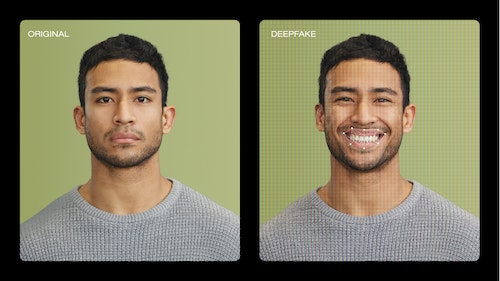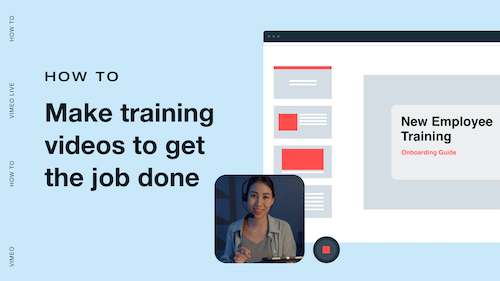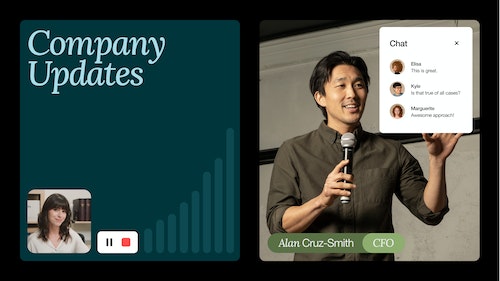Online Video Editor | Add Music to Video
Add music and audio to your videos
Choose from hundreds of royalty-free tracks, upload voice-overs, fun sound effects, and more for your next video.
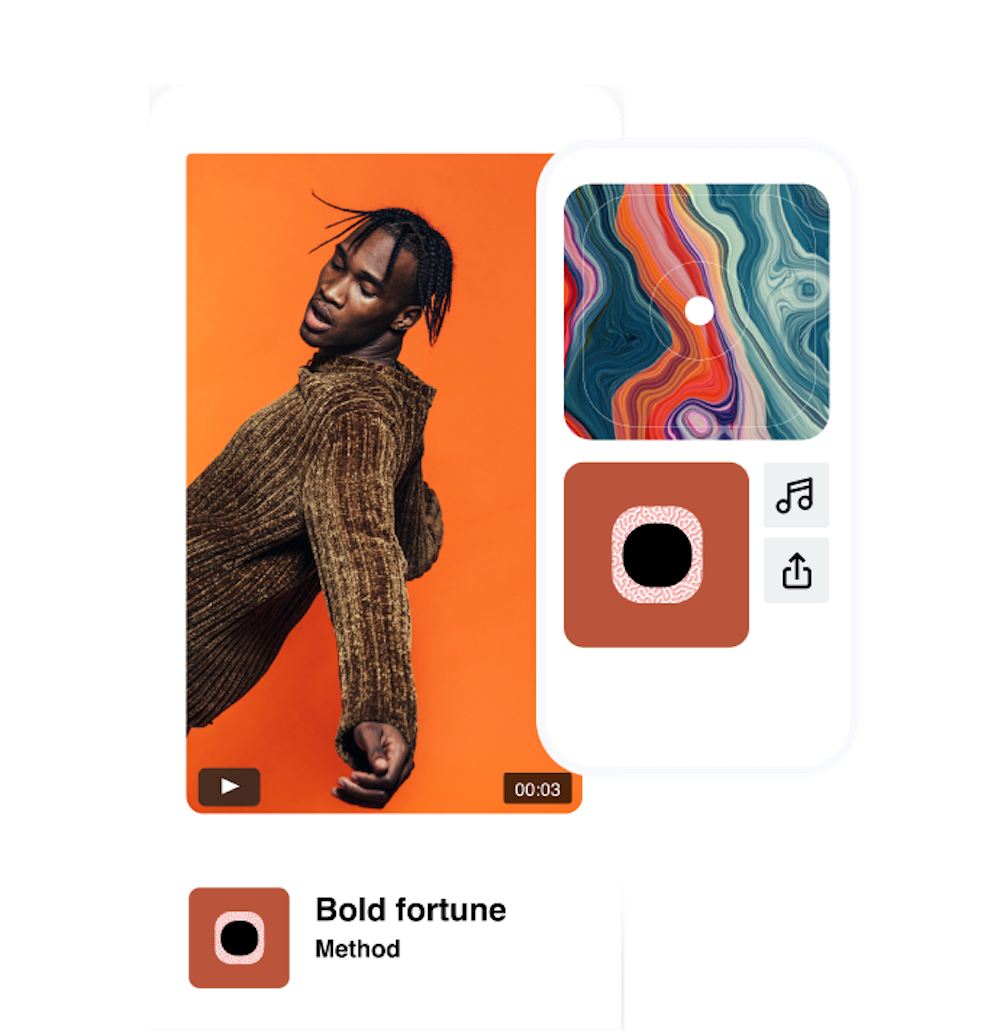
How to add music to video with Vimeo Create.
Create your video.
Start from scratch or choose a professionally designed template to get started. Customize your video by adding text, transitions, and more.
Choose your music.
Select the “Music” icon from the left-hand menu options. From there, browse and select the perfect background music for your video from our music library — which features hundreds of options for both instrumental music and songs with lyrics to match your video’s mood — or upload your own.
Confirm ownership of the music.
If you’ve uploaded your own music, you’ll be asked to confirm that you own the music or have the appropriate licensing.
Save and share your video.
Save your video after adding the music of your choice. Then, share it directly to social media from Vimeo Create or download it to use anywhere.
“It takes us under an hour to create a polished video ad using Vimeo Create. The user interface and export options make the experience for our designers so seamless. We’re currently making about 3-6 video ads a week.”
Kevin Reid
Co-Founder and Design Director of Casca Designs

Follow these tips to make the perfect soundtrack for your video.
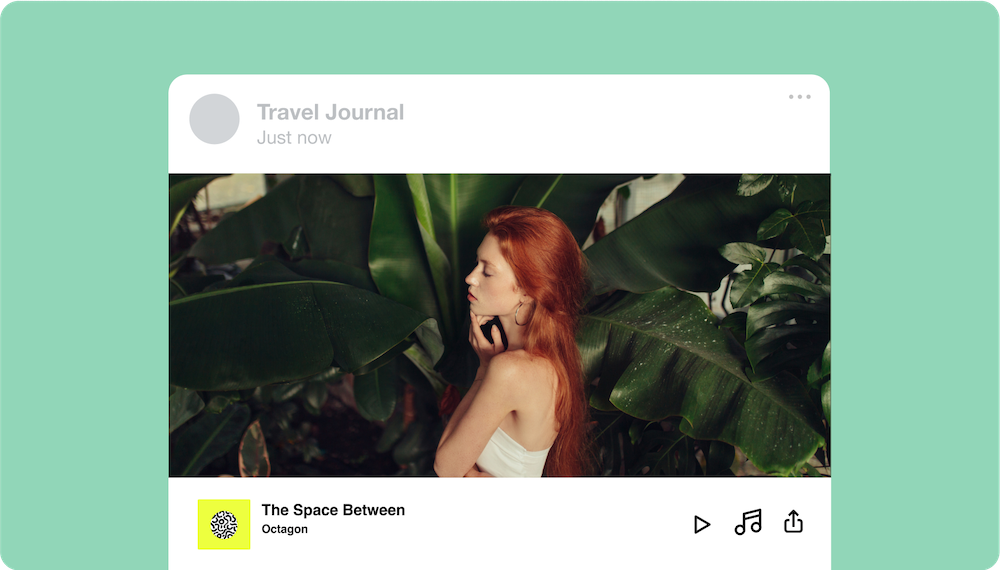
Set the mood through song.
If you want to add song to video, it must suit the overall style and tone of your video. Fun and lively videos need upbeat music, while slower background tunes may be more suitable for serious videos. Want more info? Learn how to add music to any video or read up on music licensing how-tos.
Ensure the music doesn’t overpower your video content.
You want to put music over video that complements and supports the actions, words, and dialogue happening on the screen and matches the pace of the action. If you add music to a video that’s loud and distracting or completely out of sync, viewers might miss the most important messages you’re trying to convey. If you’re not an expert sound editor, start with these basic sound editing tips and tricks, or cozy up to a more advanced lesson on J-cuts and L-cuts from Vimeo Video School.
Always select music with your audience in mind.
Everything you create should consider its ideal audience. You don’t want to choose a genre that your audience hates, or they might just tune out altogether. Consider the demographics of your ideal viewer and select music clips in line with the music genres they enjoy. Not sure what will resonate with them? Crowdsource information in other ways, like with interactive Instagram Polls or a brand survey. You can get a lot of insight from how people view your brand, not necessarily how you want them to see you.
Frequently asked questions.
How do you add background music to a video?
Looking for an app to add music to video? With Vimeo Create , it’s easy to put music over video. Simply create your video and make any edits you wish, then click the “Music” icon from the left-hand menu. From there, you can browse our extensive collection of music clips to find the perfect background music to complement your video.
How do you put music on a MP4?
Vimeo Create supports many common video formats, including MP4, 3GP, AVI, MOV, MPG, MTS, and M2TS as well as a range of audio file formats. You can easily put music on a MP4 by uploading your video or creating a new video and choosing a music clip from the Vimeo Create music library. Or, upload your own music if you own it or have the appropriate usage license. Vimeo Create supports MP3, M4P, ADTS, WMA, WAV, OGG, and WAVE audio file formats.
Can I add music to a video on my phone?
Not sure how to add music to video on your phone? Download the Vimeo Create app! After creating or uploading your video and making any edits you want to make, tap the “Music” icon in the menu on the bottom of your screen. Then, browse the full Vimeo Create music library to select the perfect clip and add music to your video free — all from your smartphone!