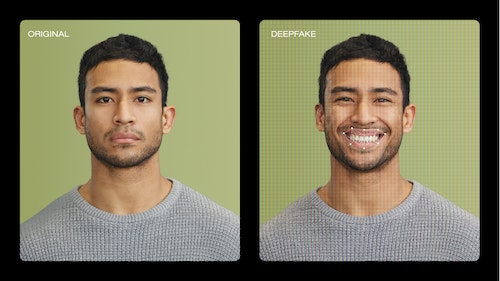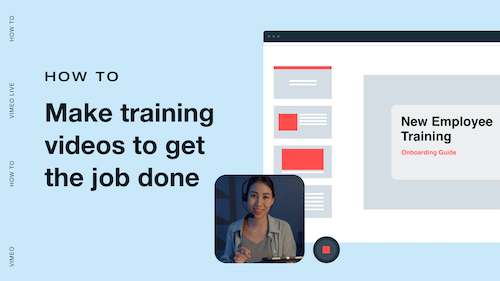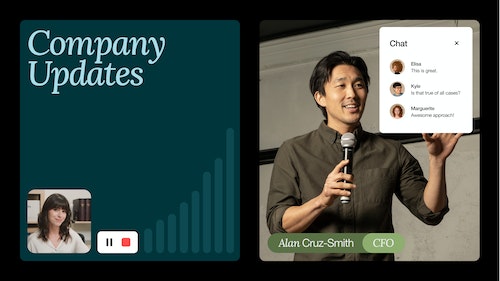Online Video Editor | Add Text to Video
Add text to your videos online
Make it easy for viewers to follow along with your video — sound on or off.
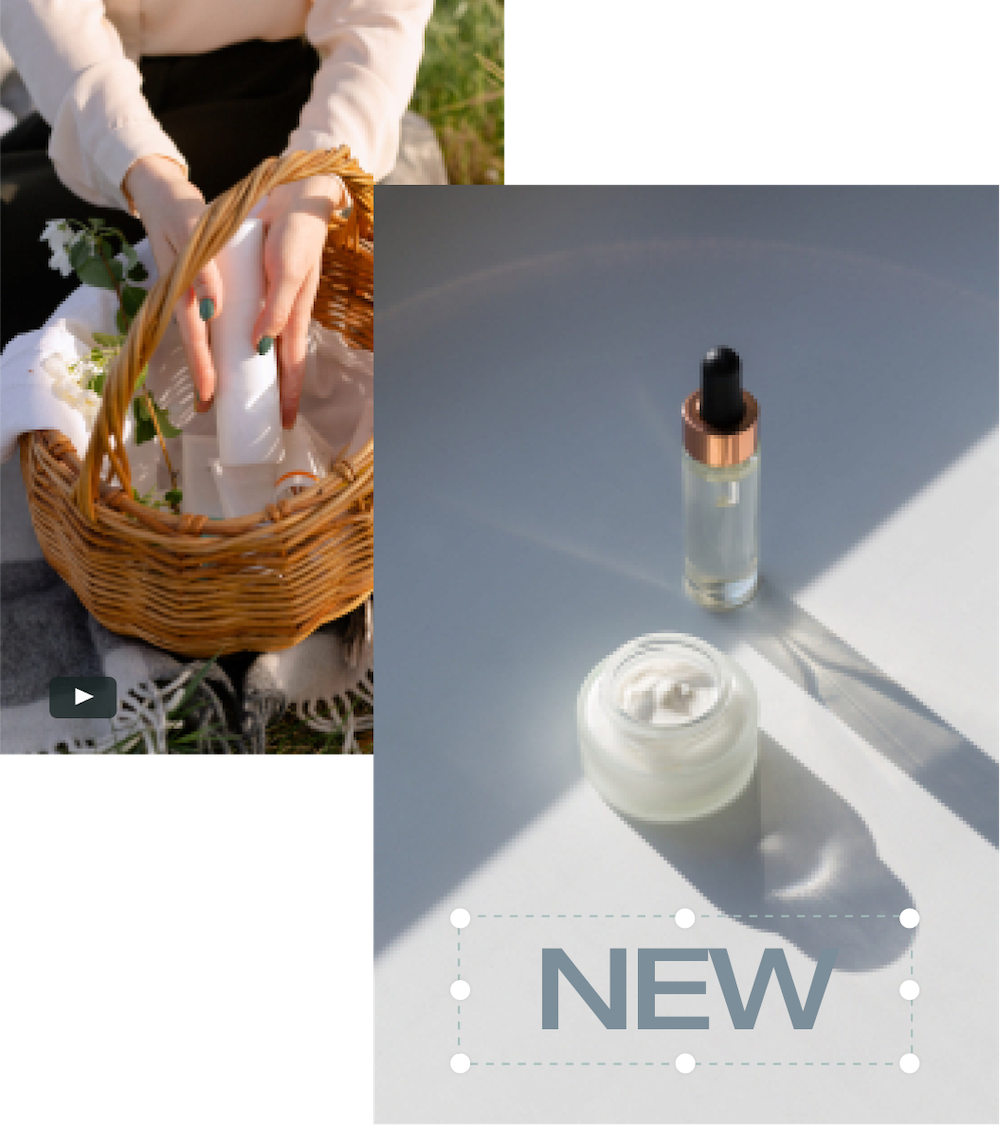
How to put text on a video in Vimeo Create.
Choose a video template or start from scratch.
Once you have your clips and scenes set up in the editor, select the scene where you want to add your text.
Add words to your video.
Click the “+” sign at the top-left corner of the screen and select “Text” in the dropdown menu. A window will pop up, allowing you to type your text. This window also gives you the option to highlight your text. Press “Done” when finished.
Customize and repeat.
Change the size and style using the “Text” panel on the editor’s right hand side. Add special effects by choosing from our variety of “Animations.” Select “Change” in the “Text” panel then click on your desired effect. Use the slider to adjust the scale of your text, or manually enter the text size number to the right of the slider. Repeat for as many scenes as you want.
Continue tinkering and save your changes.
Find additional editing options in the little window above your text. You can add highlights, change the background color and opacity, and shift your text along the screen. Save your edits and voila! You’ve added text to your video.
“We are big fans of Vimeo Create. We don’t have the time or money necessary to outsource demo videos, so being able to create them quickly and beautifully was a game-changer for us!”
Hilah Stahl
Founder of Spoak

Adding text to videos can make yours stand out.
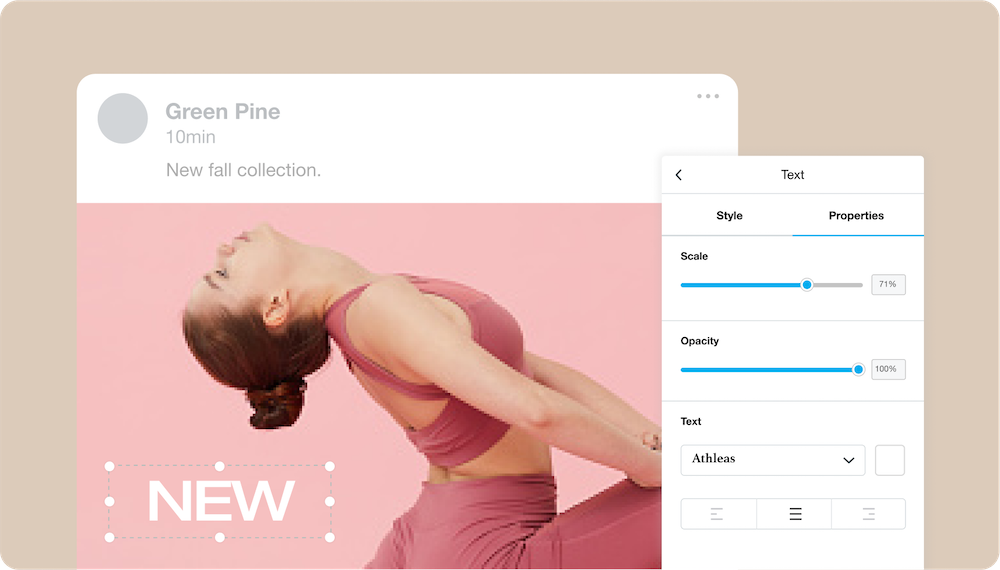
More people are watching videos with sound off
Don’t get us wrong — we love great audio and music. But according to Facebook, 85% of videos on their platform are watched without sound. It’s time to think about text first and sound second, so your viewers can enjoy your content wherever they are. Adding text overlays to your video makes them more accessible and easier to watch on the go.
Text can be an extension of your aesthetic.
Adding text to videos is another way to show your brand’s personality and voice. No matter where your video lives online, use text overlays to be funny, interesting, and concise. If you’re making an ad, keep the most important info readily available and don’t forget a call-to-action (CTA) that gives the viewer their next steps. If you’re editing together a slideshow video, use text overlays to say more with less.
Complement audio with visuals.
If you are prioritizing a sound-on experience with your video, adding text is another way to match up your audio with what’s happening on screen. You might be making a tutorial video that could benefit from listing out step-by-step instructions, or a training video that needs interactive elements to keep viewers engaged.
Frequently asked questions.
How do I add text to video for free?
If you already have a Vimeo account, simply upload your clip to Vimeo Create and use the “Text” panel on the right hand side of the editor to add your text. Keep editing your video, then save, download, or embed your finished product to share with the world.
How do you put text on a video?
Open up Vimeo Create on your desktop or mobile device, then start creating. You can customize a template or upload your own clips to edit. Within the editor, choose fonts, change up the sizing, upload your logo, and edit the background color that appears behind text.